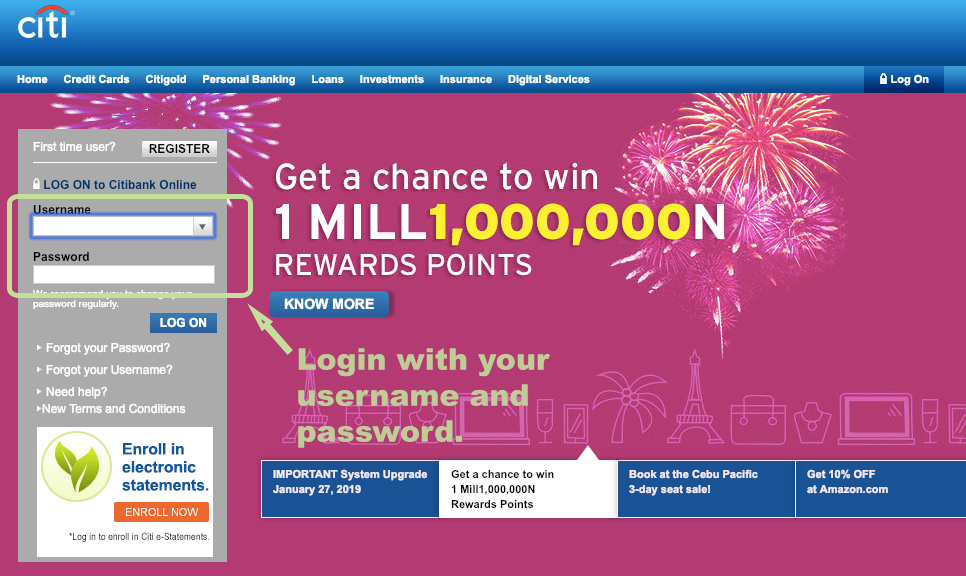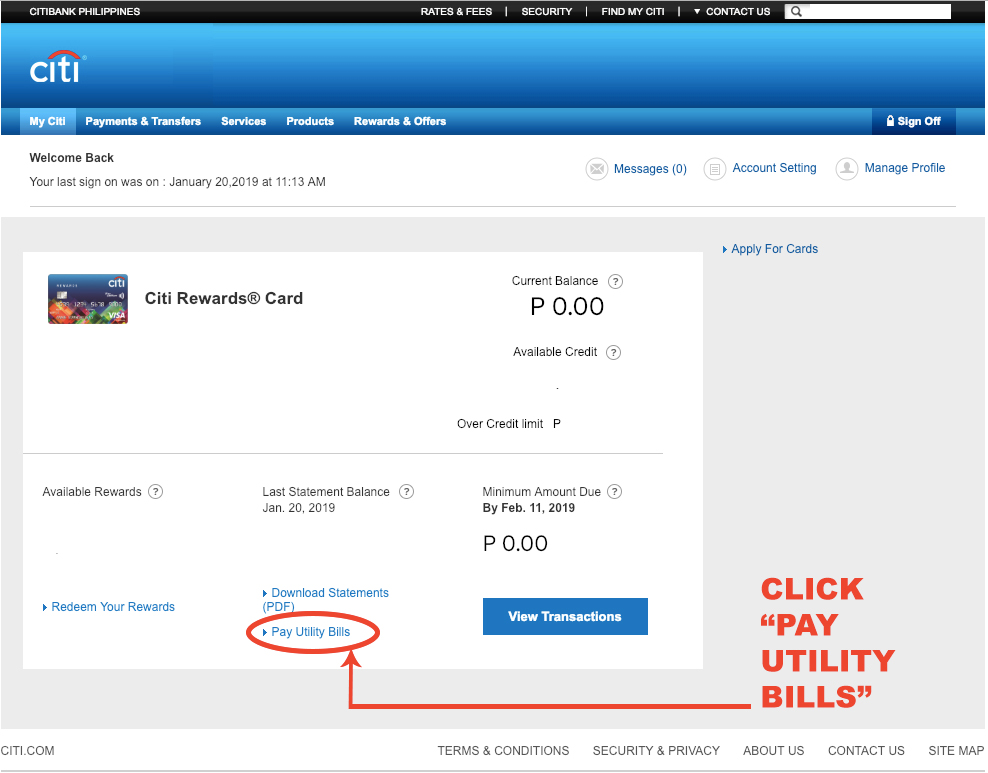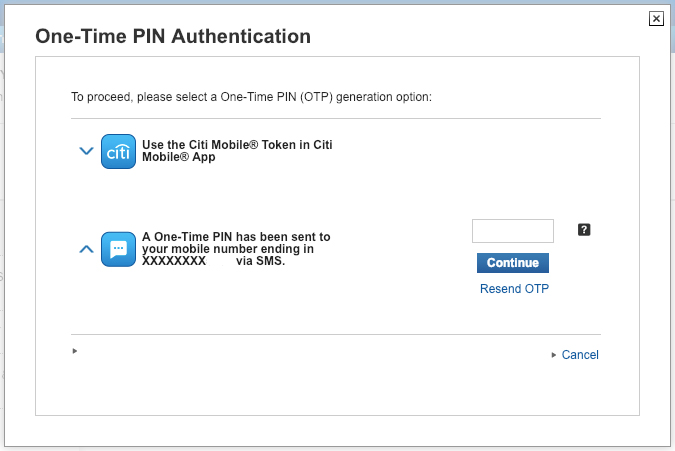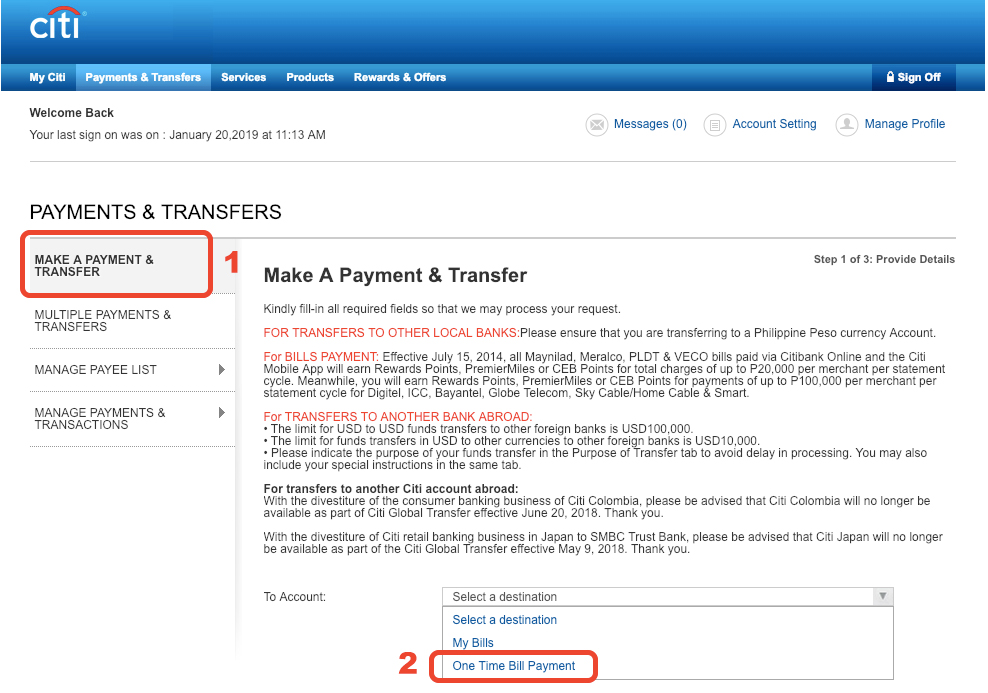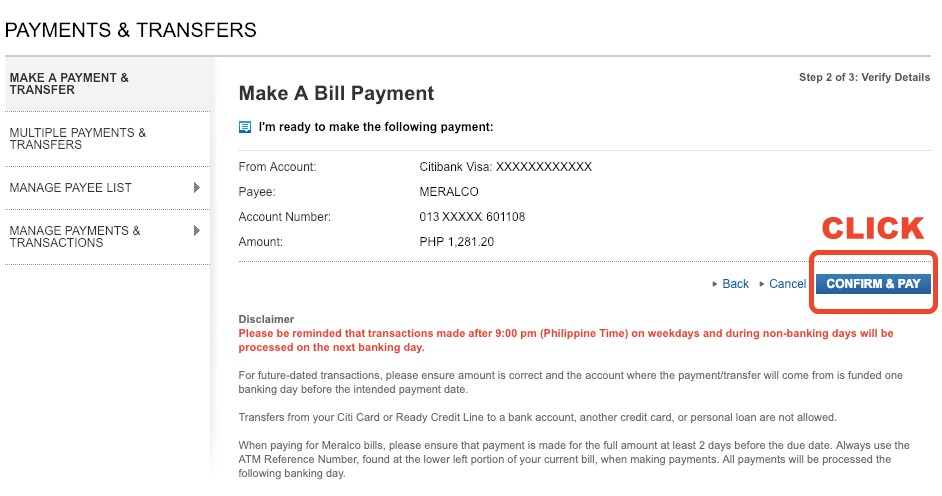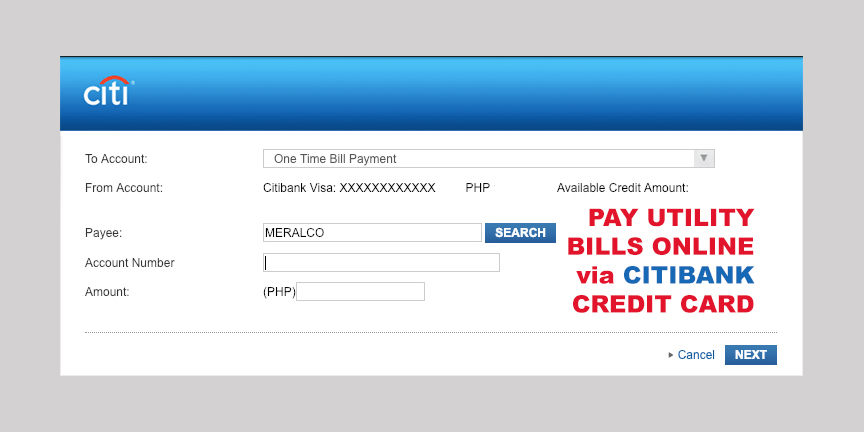
How to Pay Utility Bills Online Using Citibank Credit Card?
Do you still pay your utility bills, such as Meralco, Maynilad, Globe, Smart, and credit card bills, at “bayad” or payment centers? It’s a tedious task every month, isn’t it? In this tutorial, you will learn how to pay your utility bills online using your very own Citibank credit card.
VIDEO Tutorial: How to Pay Utility Bills Using Citibank Online?
Not a fan of video tutorials? here’s a written tutorial with more details for your reference:
- First things first, you must have an online account at Citibank.com.ph. If you don’t have yet, make sure to register and ask for Citibank’s assistance if needed.
- Login to your account using your username and password. Key in those information on the upper left side of Citibank’s website, as shown on the image below.
- Then, click PAY UTILITY BILLS, which can be found on the lower part of your screen.
- Then, the pop-up screen below will appear. This is a necessary step for Citibank to verify your identity. Choose the second option, and it will provide you with a One-Time PIN. Just make sure that your Citibank account has the details of your mobile number so that the one-time PIN will be sent to your phone immediately. Key in those numbers. As of the moment, they are using a 6-digit numerical PIN.
- Click MAKE A PAYMENT & TRANSFER, which is found on the upper left side of the screen. Then, proceed to the lower part of the screen and choose ONE TIME BILL PAYMENT.
- Fill out the payee section by clicking the search button first. Choose from Meralco, Maynilad, Globe, Smart and etc. Note: if you are paying for Globe Broadband, please choose “Innove”. On the other hand, choose “Globe Telecoms” if you’re paying for your Globe mobile phone or postpaid plans.
- After that, fill out the Exact Amount and Account Number as indicated in your billing statement. Once everything is filled out, click next.
- Note: for Meralco, you should use the “ATM Reference Number” on the account number field. This ATM Reference Number is usually a combination of your account number and another 5-digit number which varies every month. Please check your latest billing statement to get the correct ATM Reference Number.
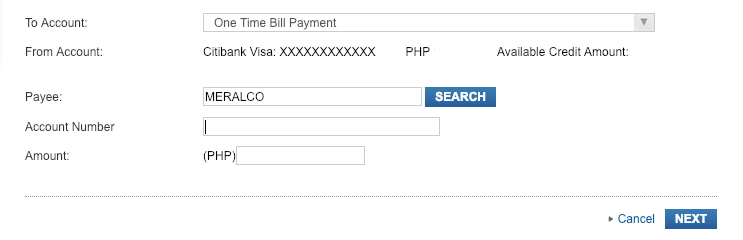
- Lastly, check and confirm the details by clicking CONFIRM & PAY button as shown below. A new screen with a confirmation number will appear. Make sure to get a screenshot of it for future reference.
What are the benefits of using your Citibank Credit Card when paying your utility bills?
- Skip the lines or long queues at the payment center.
- Save your commute or transport fees, since you don’t need to go to the bayad centers anymore.
- Do it fast. All you need is an internet connection, billing statements and you’re all set.
- Lastly and most importantly, EARN REWARDS POINTS! Did you know that whenever you use your Citibank credit card, you earn points? Earn 1 point for every 30 php you spent. You can accumulate these points. Then, you can exchange them to pay future purchases. Just keep this conversion in mind: 10 rewards point = 1php. (only applicable to CITIBANK REWARDS CARD)
Don’t have a citibank credit card yet? APPLY NOW. To help you choose which citibank credit card suits you best, here’s a referral LINK.
Did you find this article helpful? Share it to your friends and family by clicking the easy share buttons below. 🙂